 Internet Explorer Internet Explorer
1. On web browser menu click "Tools" icon and select "Internet Options".
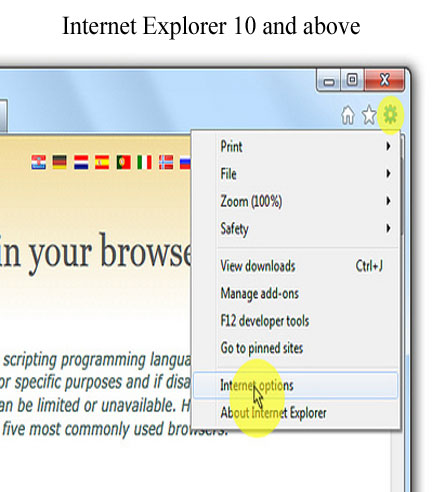 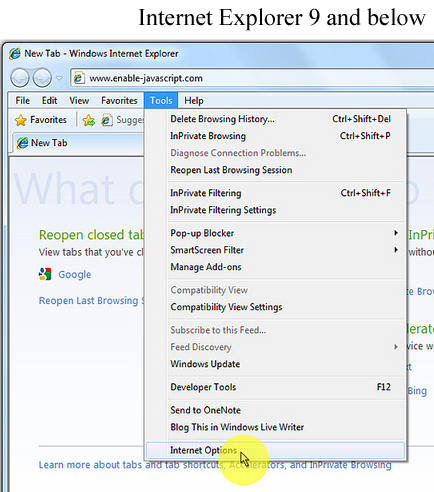
2. In the "Internet Options" window select the "Security" tab.
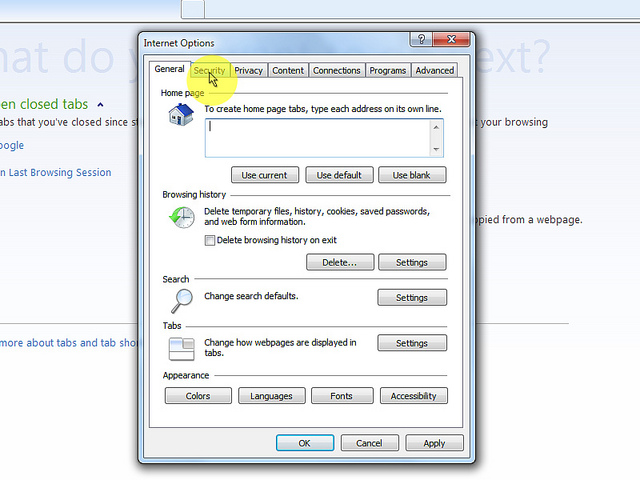
3. On the "Security" tab click on the "Custom level..." button.
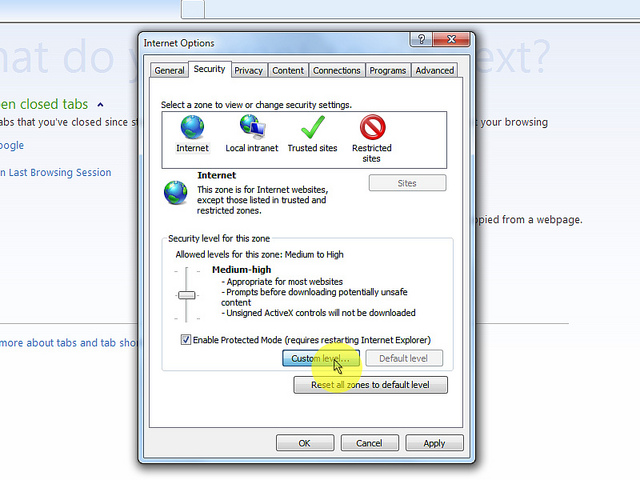
4. When the "Security Settings - Internet Zone" dialog window opens, look for the "Scripting" section.
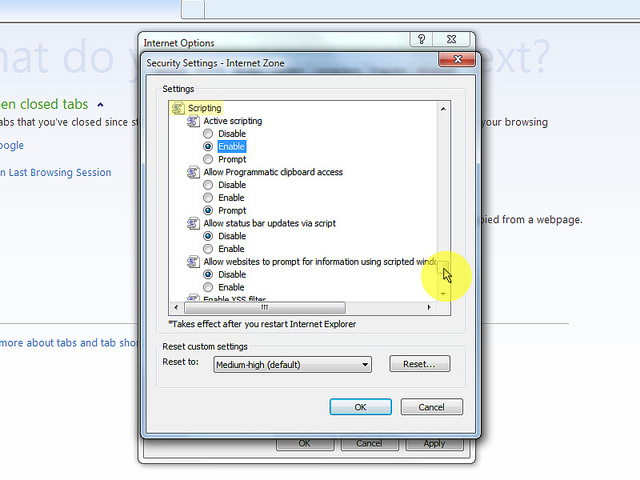
5. In the "Active Scripting" item select "Enable".

6. When the "Warning!" window pops out asking "Are you sure you want to change the settings for this zone?" select "Yes".
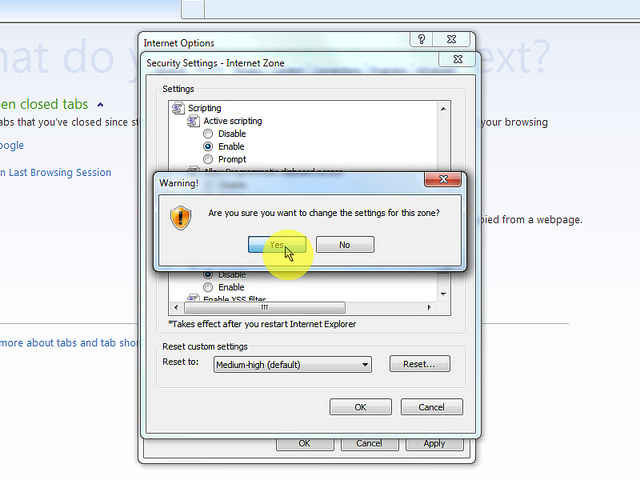
7. In the "Internet Options" window click on the "OK" button to close it.
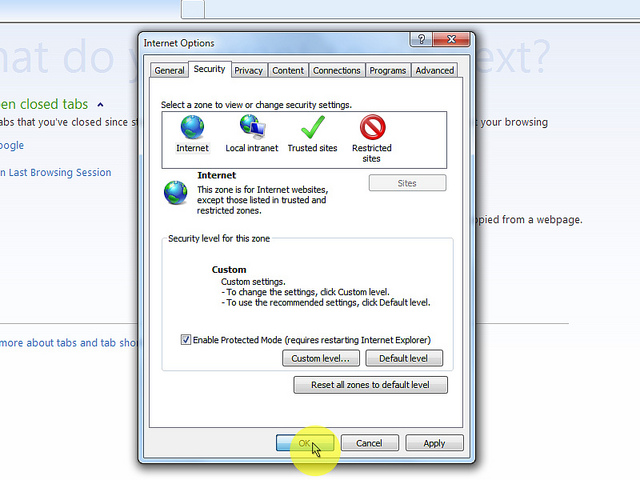
8. Click on the "Refresh" button of the web browser to refresh the page.
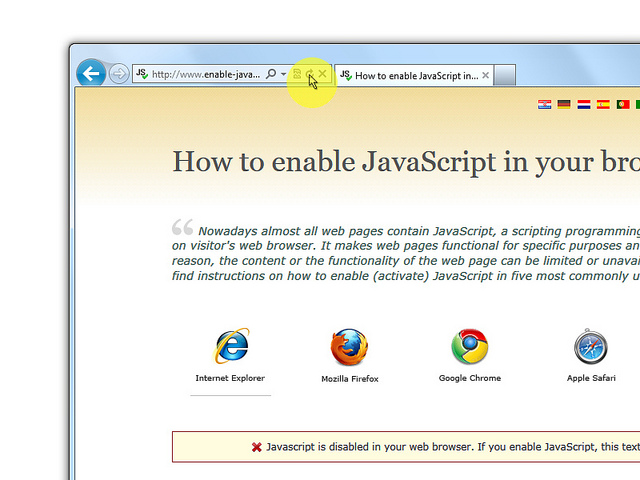
|